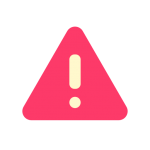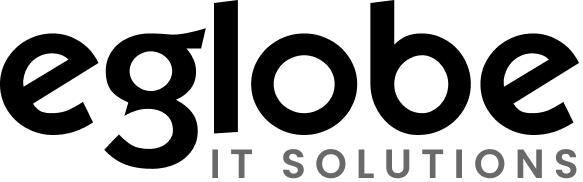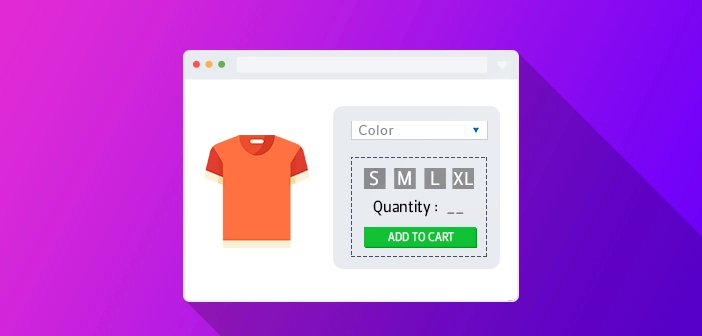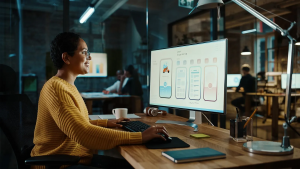In Magento, a Configurated Product means it is one product with several attributes in drop-down such as color or size where customers are allowed to select one product. Each option has its own SKU and inventory listing. The products with multiple options are called a composite product.
If we want products with different size options such as X, Xl, XXL and we want to keep stock info for each of the individual sizes separately, then we need to create configurable products and attributes to achieve this.
A Configurable product offers the customers a variety of options, which are selected from drop-down lists. For example, a ‘tee-shirt’ that comes in ‘three colors’ and ‘three sizes’ would have two drop-down lists of options for ‘Color’ and ‘Size’. Here the ‘Size’ & ‘color’ are called ‘Configurable attributes’ and ‘tee-shirt’ as ‘Configurable Product’.
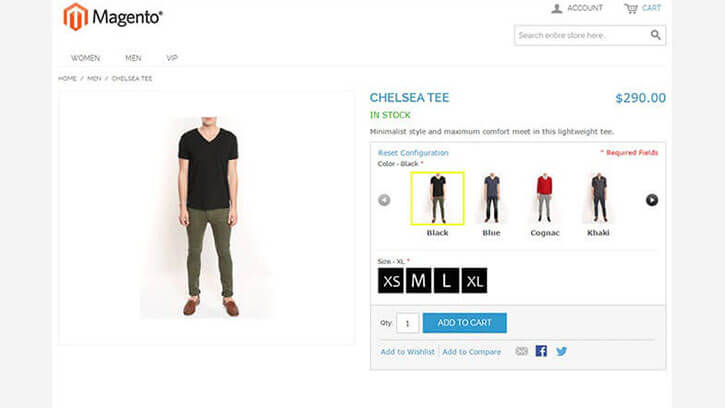
A Configurable Product is essentially a collection of Simple products which are presented as options in drop-down lists.
In this article, we are going to learn the steps involved to create a configuration product in Magento.
Creating configurable attribute in Magento
The basic steps for creating a configurable attribute in Magento are followed:
-
- Step 1 : Login to Magento admin panel
- Step 2 : Got to Catalog →Attributes →Manage Attributes and click “Add New Attribute” button
- Step 3 : Give the necessary details as shown below
-
- Step 4: Click on the tab ‘Manage Label / Options’.
-
- Step 5: Give the attribute name and click “Add Option” as in the below image.
-
- Step 6: Give the sizes of the product and select any default size option if you want.
-
- Step 7: Click the “Save Attribute” button and now we can see the newly added attribute in the list
-
- Step 8: Go to Catalog →Attributes →Manage Attributes Sets. Our new attribute will be in the ‘default’ sets. Click on ‘default’ set to assign our attribute to required sets.
-
- Step 9: Drag and drop the attribute size to any of the available sets.
-
- Step 10: Now we have created the configurable attribute size and assigned it to the general sets.
- Step 11 : Re Index the data under System →Index Management
Creating Configurable Product in Magento
Please follow the steps to create a configurable product in Magento
-
- Step 1: Go to Catalogue → Manage Products and click “Add Product” button.
- Step 2: Select the Product Type as “Configurable Product” and click “Continue” as shown in image
-
- Step 3: Select the Newly added the attribute “Select Size” from the available list of configurable attributes and click the “Continue” button.
-
- Step 4 : Give the necessary details including Name, Sku etc. Set the “Visibility” as “Catalog Search” and “Status” as “enabled”.
- Step 5 : Give the Price and select any category for the product.
- Step 6: Make sure that the “Stock Availability” as in stock and click the “Save and Continue” button.
- Step 7: Here we are going to create the child products. Give the necessary details for the child product shown in below image
-
- Step 8: Now we have created the new child product with size ‘1’ as shown below
-
- Step 9 : Create another child product with another sizes, say ‘2’ and 3.
-
- Step 10 : Thus we have created the configurable product and its chid products with different size options
-
- Step 11 : Go to front end see the newly created product
The steps mentioned above are the process to create Configurable Product in Magento.
I hope you understood this tutorial, one of the most configuration every Magento developer must be aware. Thanks for reading my blog.